Take Your Learning to the Next Level! See More Content Like This On The New Version Of Perxeive.
Get Early Access And Exclusive Updates: Join the Waitlist Now!
Take Your Learning to the Next Level! See More Content Like This On The New Version Of Perxeive.
Get Early Access And Exclusive Updates: Join the Waitlist Now!
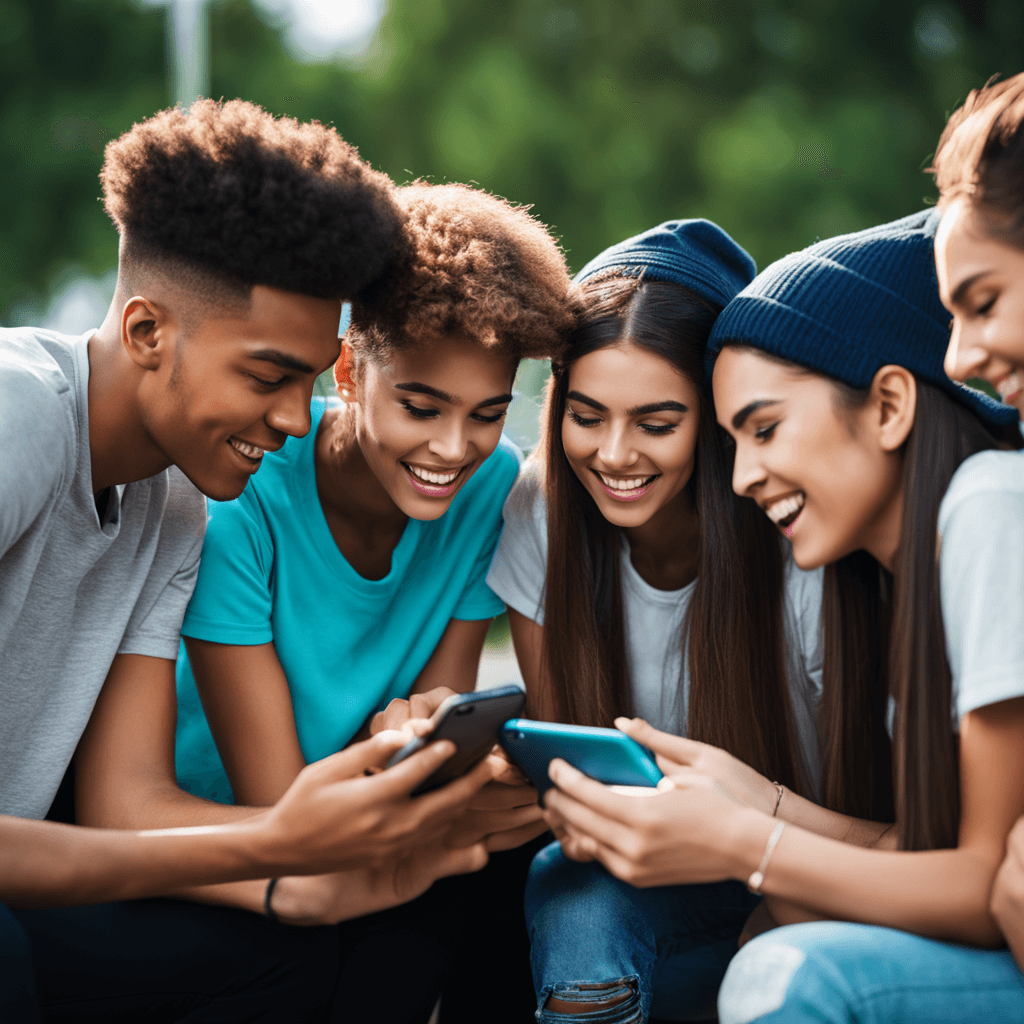
Video has become the dominant format for consuming content on both apps and websites. Whilst may many use cases you simply want to view a video and then move there are times when it may make sense to download a video for future use. There are several reasons why you might want to download a video from an app or website:
1. Offline viewing: Downloading videos allows you to watch them offline, without the need for a stable internet connection. This is particularly useful when traveling, commuting, or in areas with poor internet connectivity.
2. Data conservation: Downloading videos can help conserve mobile data by allowing users to watch content offline, reducing the amount of data consumed while streaming.
3. Permanent access: By downloading a video, you can ensure permanent access to the content, even if it gets removed from the original platform or website.
4. Quality preservation: Downloaded videos often maintain their original quality, whereas streamed videos may be compressed to accommodate slower internet speeds, resulting in reduced video quality.
5. Education and research purposes:Downloading videos can be helpful for educational or research purposes, allowing users to analyze, transcribe, or annotate the content more efficiently.
6. Content preservation for historical significance: Downloading videos can serve as a means of preserving historically significant or culturally relevant content that might otherwise be lost due to platform changes or removal.
7. Personal archiving: Users may want to download videos to create personal archives of their favorite content, allowing them to access it at any time without relying on the original platform.
8. Sharing and collaboration: Downloading videos enables users to share content more easily with others, facilitating collaboration and discussion around specific topics or ideas.
Here is a detailed summary on how to download a video from various sources:
1. Online Video Downloader Tools: There are many online tools available that allow you to download videos from websites like YouTube, Facebook, Instagram, and more. Some popular options include: * SaveFrom.net * ClipConverter.cc * OnlineVideoConverter.com * Bitdownloader.com
To use these tools, simply copy the video URL, go to the website, paste the URL, select the desired format and quality, and click download.
2. Browser Extensions: You can also use browser extensions like Video Downloader (Chrome) or Easy Video Downloader (Firefox) to download videos directly from the website you're on.
Downloading a YouTube video is possible through various methods, including online tools, browser extensions, and software. Here's a step-by-step guide on how to do it safely and legally:
1. Choose a reliable website: Look for reputable online video downloaders like SaveFrom.net, Y2Mate.com, or OnlineVideoConverter.com.
2. Copy the YouTube video URL: Go to YouTube, find the video you want to download, and copy its URL from the address bar.
3. Paste the URL: Enter the copied URL into the online downloader's search box.
4. Select format and quality: Choose your preferred video format (e.g., MP4) and quality (e.g., 1080p).
5. Download the video: Click the "Download" button to save the video to your computer.
1. Install a browser extension: Add a YouTube downloader extension like Video Downloader for Chrome or Firefox.
2. Find the video on YouTube: Open YouTube and navigate to the video you want to download.
3. Click the extension icon: Click the downloaded browser extension's icon in your browser toolbar.
4. Select format and quality: Choose your preferred video format and quality from the available options.
5. Download the video: Click "Download" to save the video to your computer.
1. Choose software: Download and install a YouTube downloader software like 4K Video Downloader or Freemake Video Downloader.
2. Copy the YouTube video URL: Copy the URL of the YouTube video you want to download.
3. Paste the URL into the software: Enter the copied URL into the software's search box.
4. Select format and quality: Choose your preferred video format and quality from the available options.
5. Download the video: Click "Download" to save the video to your computer.
Important Notes:
Remember to respect YouTube's terms of service and only download videos that are legally permissible.
Here is a detailed summary on how to download a video from various social media apps:
1. Open TikTok: Launch the TikTok app on your mobile device.
2. Find the Video: Navigate to the video you want to download and open it.
3. Tap the Share Icon: Click the share icon (represented by an arrow) located at the bottom right corner of the video.
4. Select "Save Video": From the share menu, tap "Save Video" or "Download" (the option may vary depending on your device).
5. Choose a Folder: Select a folder on your device where you want to save the video.
6. Wait for Download: The video will start downloading and will be saved in the chosen folder.
1. Copy the Video Link: Open TikTok, find the video you want to download, and tap the share icon. Then, copy the link of the video.
2. Choose a Downloader: There are several third-party apps and websites available that allow you to download TikTok videos, such as: * SnapX: A popular app for Android devices * TikTok Downloader: A website-based downloader * 4K Video Downloader: A software for Windows and macOS
3. Paste the Link: Open the chosen downloader and paste the copied video link into the input field.
4. Select Download Options: Choose the desired download quality, format (e.g., MP4), and other settings as needed.
5. Download the Video: Click the "Download" button to start the download process.
1. Install a Browser Extension: Install a browser extension like TikTok Video Downloader or TikFast on your web browser (e.g., Google Chrome).
2. Open TikTok in Browser: Open TikTok in your web browser and find the video you want to download.
3. Click the Extension Icon: Click the extension icon in the top right corner of the browser toolbar.
4. Download the Video: Select the desired download quality and click "Download" to start the download process.
Remember to always respect the content creators' rights and only download videos for personal use or as allowed by TikTok's terms of service.
Here is a step-by-step guide on how to download a video from Instagram:
Important Notes:
To download a video from Snapchat, you'll need to use a third-party app or screen recording feature, as Snapchat doesn't have a built-in download option. Here's a step-by-step guide on how to do it:
1. Download and install: Search for "Snapchat video downloader" or "Snapsave" in the Google Play Store (for Android) or Apple App Store (for iOS). Choose an app with good reviews, such as SnapSaver, Sneak, or Snapbox.
2. Launch the app: Open the downloaded app and grant it access to your Snapchat account by logging in through the app.
3. Open Snapchat: Switch back to Snapchat and navigate to the video you want to download.
4. Share the video: Tap the "Share" icon (represented by a paperclip) on the video, then select "Copy Link."
5. Paste the link: Go back to the third-party app, paste the copied link, and tap "Download." The app will process the video and make it available for download.
6. Save the video: Once downloaded, you can save the video to your device's gallery or camera roll.
1. Enable screen recording: On Android, go to Settings > About phone > Advanced > Developer options > Feature flags, and enable "Settings screen recording." For iOS, enable Screen Recording in Settings > Control Center.
2. Start screen recording: Begin a screen recording on your device. On Android, use the built-in screen recorder or an app like AZ Screen Recorder. On iOS, swipe up from the bottom (or top right on iPhone X and later) to open the Control Center and tap the "Screen Recording" icon.
3. Open Snapchat: Switch to Snapchat and navigate to the video you want to download.
4. Play the video: Play the video in full screen, ensuring it's centered and visible.
5. Stop screen recording: Once the video has finished playing, stop the screen recording. The recorded video will be saved to your device's gallery or camera roll.
Important notes:
Downloading videos from Reddit can be a bit tricky, to say the least, but don't worry, I've got you covered! Here's a step-by-step guide on how to do it:
Reddit has recently introduced a built-in video downloader for some users. If you're lucky enough to have this feature, follow these steps:
1. Open the Reddit post: Navigate to the Reddit post containing the video you want to download.
2. Click the three dots: On the top right corner of the post, click the three vertical dots.
3. Select "Save Video": If you see the "Save Video" option, congrats! Click it and choose your preferred video quality (e.g., 360p, 480p, or 720p).
4. Download the video: The video will start downloading in your browser.
If you don't have the built-in downloader or want more flexibility, use online tools like these:
For a more streamlined experience, consider using browser extensions:
Tips and Precautions
Here is a detailed summary on how to download a video from Facebook:
Facebook allows you to save videos to your account, which can be downloaded later. Here's how:
There are several third-party websites and browser extensions that allow you to download Facebook videos. Here's how:
Alternatively, you can use a browser extension like Video Downloader for Facebook (Chrome) or Facebook Video Downloader (Firefox).
There are several mobile apps that allow you to download Facebook videos directly to your smartphone or tablet. Here's how:
Remember to always respect Facebook's terms of service and copyright laws when downloading videos. Ensure that you have permission to download and share the content.
To download a video from X, follow these steps:
Remember to always respect copyright laws and terms of service when downloading videos from any source.